The Reminders feature provides popup reminders on various items in the program. All reminders popup in a single window, avoiding the multitudes of Windows.
A Reminder can be associated with a Note (under History) or an Occasion (Birthday or Yahrtzeit).
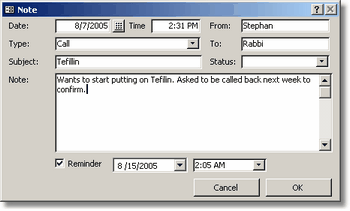
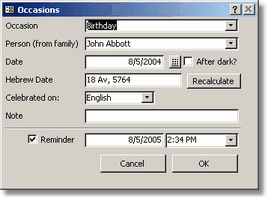
When a reminder is associated with a note, it acts as a Follow Up reminder. Typically, you would enter a note on a contact and flagging that note with a reminder to follow up by a certain date. This type of reminder requires you to enter a date (and time) when to follow up.
When a Note Reminder pops up, it can be snoozed for a specified time or dismissed totally. You can also open the note item directly from the reminder window to see more details about that note.
When a reminder is associated with an occasion, by default, the date the occasion recurs next is used. You can specify if the Hebrew Date or English date should be used by choosing "English" or "Hebrew" from the "Celebrated On" field (previously named "Send Notice For").
Like Note Reminders, Occasion Reminders can be snoozed for a specified time. However, when clicking Dismiss, they are not totally dismissed, because they will come up again the following year. To totally dismiss an occasion reminder, the Occasion itself needs to be edited (which can be done through the Reminders window or through the Occasion tab), to indicate that no reminder should be set for this particular occasion.
The Reminder window will automatically appear 15 minutes before a reminder is due. You can specify another time variance (30 min, for example) or disable the popups altogether (Program Setup > Options).
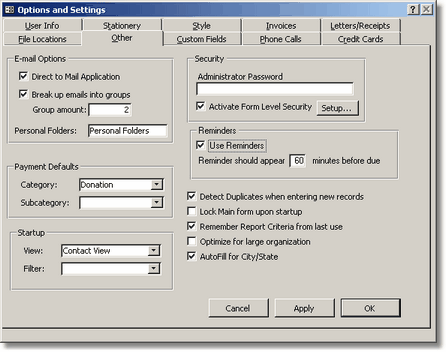
To view the Reminders window manually, click View > Reminders. This window will appear minimized upon startup if the Use Reminders option is enabled. This window can be resized to display more reminder items, a scroll bar will appear if there are more items than can be displayed. Clicking the Close button (X) will have different effects depending on the Use Reminders option. If the option is checked, clicking the X will hide this window but it remains in memory and will reappear when a new reminder comes up. If this option is not checked, the window will be totally closed. In both cases, you can view this window by clicking Reminders on the Home tab.
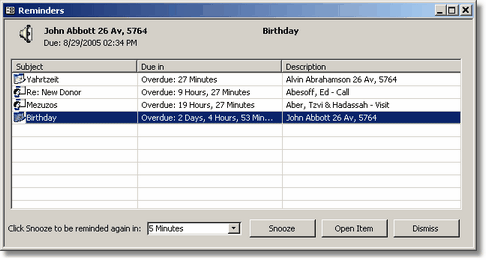
In order for the reminder to ring (play a "ding") when due, the Sounds folder needs to be accurately designated under Program Setup > Options > File Locations and a wav file called "bell.wav" needs to be in that folder.
Reminders are also multi-user compatible.
In order for this to work, you must have Security (Program Setup tab) enabled and create a separate user account for each user accessing the database.