The Occasion report gives you the ability to view different occasions (birthdays, Anniversaries or Yahrtzeits) you entered into CMS. Click Reports> Occasions. This opens the Occasion Criteria form.
The Occasion Criteria form has a few tabs where you will specify various criteria to limit the occasion report to reflect only the data you want to see.
Report Tab
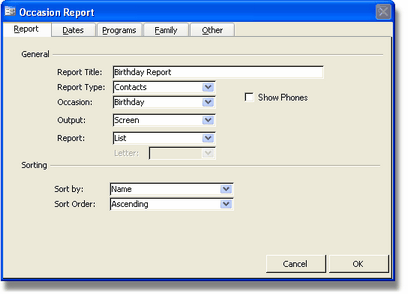
Report Title:
Enter a title for the report. The default title will be based on the Occasion.
Report Type:
Choose if it should be based only on the primary contacts (Contacts) or if it should include the family members of the contacts (Family).
Occasion:
Here you select what type of Occasion you wish to see. Choose from a list of various occasions you defined in the Custom List Setup-Occasions. CMS comes with three pre-defined occasions (birthday, yahrtzeit, anniversary) and if you don't customize any occasions, this list will have only those three.
Show Phones:
Check this box to include the phone numbers in the report.
Output:
After choosing the criteria and the report you want to print, you need to decide on the output. Output means whether the report should be viewed on the screen, sent directly to the printer or exported to be used in a Word Merge or other programs. It is recommended to first view the report on screen and then print using the print button or the Print command from the File menu. This way, you are verifying that the data you see is what you expected and the criteria is specified properly.
Report:
Here is where you specify what type of report you want to view, print or export. The choices are:
- List- Shows your occasions in a list form.
- Labels are formatted in Avery 5160, 30 per page.
- Envelopes are standard #10 envelopes.
- Letters uses the information to create letters. If you choose this option, you have to select a letter from the drop-down list. You need to have a letter for the occasion you chose using Customize Letters under the Tools menu.
- Cards are formatted as four cards per page (the page is formatted in landscape) and is a letter in card form. Choose a letter from the drop-down list.
Sort By:
Choose how to sort your list. It can be sorted by name, relation, Hebrew date or English date.
Sort Order:
Choose if it should be sorted ascending (A-Z) or descending (Z-A).
Dates Tab
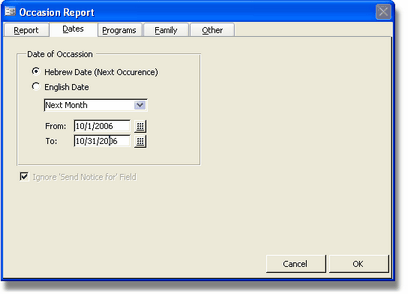
Here you can limit your report to certain dates. Choose whether you want to base your report on the Hebrew Date (it will be based on the English date of the next occurrence of the Hebrew Date) or the English date by selecting the appropriate radio button.
Choose the range from the drop-down list--either all dates, current month, month to date, year to date, next month or next 30 days. The dates in the From and To fields will automatically be updated to reflect your choice of range. You can also select Custom Dates and enter your own dates in the From and To fields.
Programs Tab
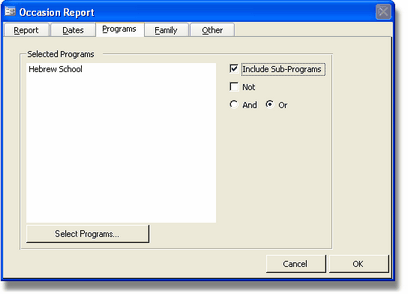
Programs:
Click on Select Programs to open up another screen where you can select the programs that you want to specify. Use the right arrow to add a program to the selected programs list and the left arrow to remove a program from the selected programs list. When you are done, click on Select.
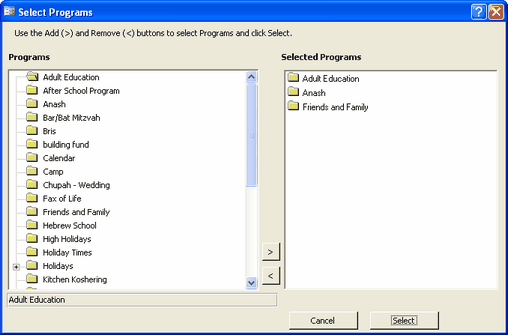
You can choose to include sub-programs by checking off the Include Sub-Programs box. You can choose whether you want to include all the contacts in the programs you selected or include all other contacts and exclude those. To exclude the contacts of the selected programs, check off the box Not. This is useful for example when you are doing a mailing to Baalei Batim and want to exclude Anash and Family members so you choose those programs and check off Not.
You can choose whether the contacts have to be included in all the programs you choose or only in one. To include them in all programs, click on the radio button And. This means that contacts have to be in each one of the programs you specified. To include contacts that appear in one or more of the programs, click on the radio button Or. This will include contacts that don't necessarily appear in every single program you specified, but appear in at least one.
Note: To include all contacts regardless of the programs they are associated with, do not click on any of the programs. Even if you click on all the programs and choose Or, you would still be limiting the list of contacts to only contacts associated with any of the programs, but you are excluding contacts that are not associated with any program.
Family Tab
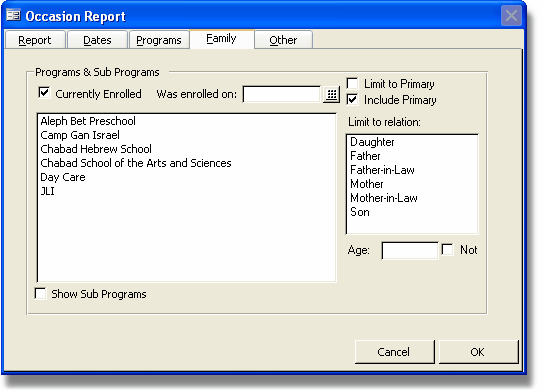
Programs and Sub Programs:
Here you can limit the report based on contacts or family members linked to family programs. You can choose whether the family member is currently enrolled or was enrolled on a specific date by using the appropriate checkbox. To choose programs just click it once. You can click as many programs that you want to and that will include family members enrolled in at least one of the programs. To Show Sub Programs just check off the Show Sub Programs box under the programs list.
Limit to Primary/Include Primary:
You can choose whether to limit the occasion report to the primary contact or to include family members. You can also choose whether to limit it to the family members or to include the primary contact in the report as well.
Limit to Relation:
Choose if you would like to limit the report to a specific relative. The list is based on the relations you define in Custom Lists Setup > Relations.
Age:
Choose to limit to a specific age or to exclude a specific age by entering an age and checking off the Not box. (Age follows the English year only.)
Other Tab
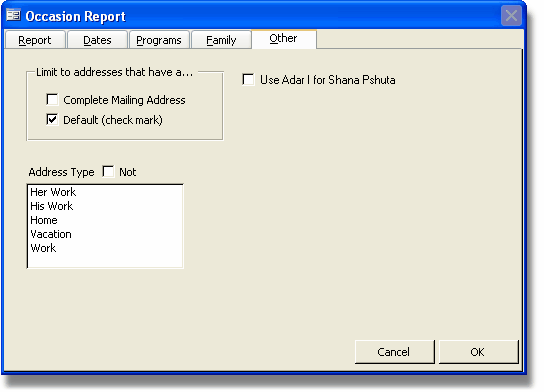
Limit to addresses:
Choose whether to limit the report based on a Complete Mailing Address or Default. Use the check boxes by the appropriate options.
Address Type:
Choose to limit the report based on an address type. Additionally labels and envelopes printed for this occasion will be printed to that address.
Use Adar I for Shana Pshuta:
Choose whether you want to use Adar or Adar I when the occasion falls out in Adar of a Shana Pshuta.