CMS Version 15.5.30 changes the way Yahrtzeits are entered in CMS.
Please see this KB Articles for details if you are using that version of later.
An occasion is a birthday, anniversary or Yahrtzeit.
You can define other occasion if you like, see
Custom Lists Setup > Occasions for details.
Each person in the family list can have one or more occasions associated with them. Before entering an Occasion, be sure you have already entered the family member of whom you want to enter an occasion for.
Reporting on occasions gives you the ability to see a list of upcoming birthdays based on criteria you enter. See Occasion Reports for details.
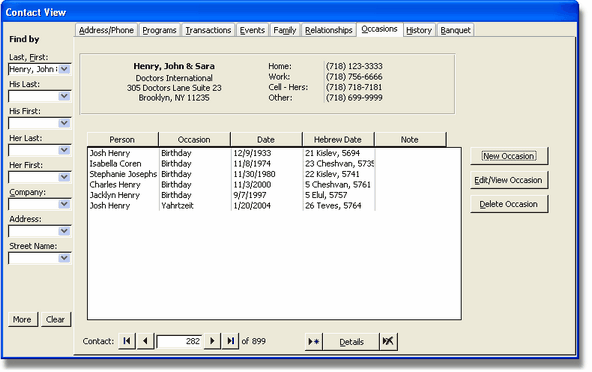
New Occasion
To enter a New Occasion click on the New Occasion button.
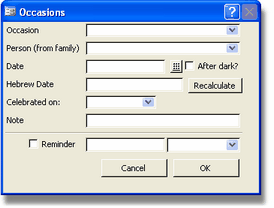
Occasion:
Select from a dropdown list the type of occasion (birthday, anniversary or Yahrtzeit). You can define more occasion types by using Custom List Setup under the Tools Menu.
Person from family:
Select a person from a dropdown list, someone who has already been entered in as a family member.
Date:
Enter the English date (including day, month, year) of the occasion. After entering the date and moving to the next field, the Hebrew Date will automatically be calculated.
Note: In order for the system to be able to report on occasions, you must enter the english date. It is not sufficient to enter the hebrew date.
After Dark?:
Check off this check box if the occasion happened after dark. This will cause the hebrew date to be a day later.
Celebrated On:
Choose whether this occasion is celebrated on the Hebrew or English date. This is useful for those occasions that you want a reminder for in calculating the proper reminder date.
Note (optional):
Enter a note associated with this specific occasion.
Reminder (optional):
Check off if you want CMS to remind you on startup about this occasion and choose a date and time.
When you finish entering the Occasion information, click the OK button and the Occasion will be added to the Occasion lists.
Edit/View Occasion
To edit or view details of an Occasion simply double-click the Occasion you want to view or edit. Or select the occasion by clicking on it once and click the Edit/View Occasion button.
When you finished editing/viewing the occasion, Click OK to save changes or cancel to disregard any changes you made.
Delete Occasions
To delete an Occasion, first select the Occasion by clicking on it once. Then click the Delete Occasion button.
A message asking you to confirm the delete will appear. Confirm the delete and then a message will notify you that one record has been deleted.