Click Program Setup > Options and select the Letters/Receipts tab. Here is where you choose the locations of the letters and receipts that are used throughout the program.
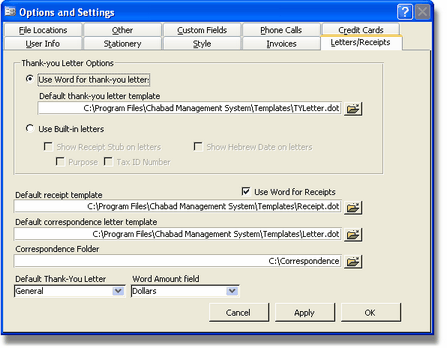
Thank-you Letter Options:
You can choose either to use
Word (as a Word Merge) or Built-In letters. If you choose Word, you
have to enter the location/name of the default thank-you letter
template. Click on the file icon on the right to browse for a template
on your computer. Sample templates are installed with the program.
If you choose to use Built-In letters, you have a few options within
the Built-in Letters. You can check off whether to show a receipt on
the thank-you letter or not. If you choose to show a receipt, you can
also choose whether you want to state the purpose of the donation as
well as your Tax ID number. You can also choose whether to show the
Hebrew Date on letters or not.
Default receipt template:
You can choose whether to use
Word for receipts by checking off the check box. If you choose to use
Word for receipts, you need to enter the location/name of the default
receipt template. Click on the file icon on the right to browse for a
template on your computer.
Default correspondence letter template:
Choose a letter that will be the default for correspondence. Click on
the file icon on the right to browse for a template on your computer.
Correspondence Folder:
Choose a folder on your computer that will be the folder where all
correspondence is stored. When writing an individual letter to a
person, you should store the letter in this folder and link to it
through History > Files.
Default Thank You Letter:
Choose a default Thank-You
letter from the drop-down list. The list is based on the letters that
are built in and can be customized using the Customize Letters option.
Even if you use Word for your letters, you should still choose a
default thank you letter as this is required for batch letters.
Word Amount Field:
Choose what currency shows up in the word amount field on the letter.