Based
on user feedback, the old view of the contact report windows was hard to use.
Despite its power, the features were too hidden. In reworking the Contact
Report window, it was decided to expose its features to make them easier to
find.
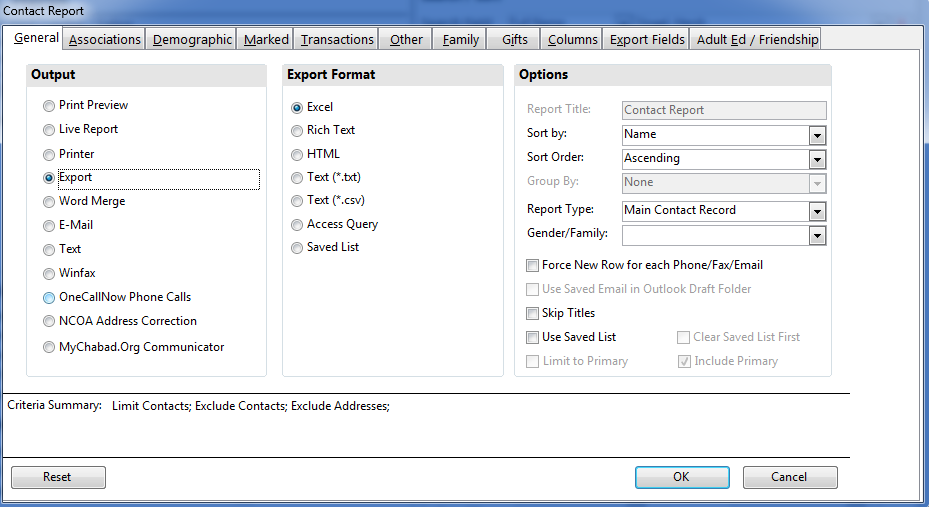
The redesign of the Contact Report window was done having in mind the following questions: What do you want to do and who should be included.
To decide what you want to do, you first choose the Output: There you have choices such as Print Preview, Export, Word Merge, Email and MyChabad.org Communicator.
When you make the choice, the next section will update accordingly asking for more specific input. For example, if you choose Word Merge, you’ll have choices for Merge Type (Letters, Envelopes, etc.), if you choose Export, you’ll have choices for Export Format (Excel, Text, etc.) and when choosing MyChabad.org Communicator, you’ll have choices for which List to update the email addresses to.
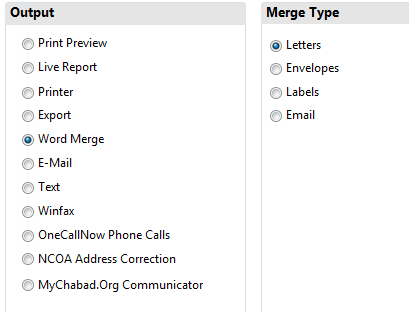
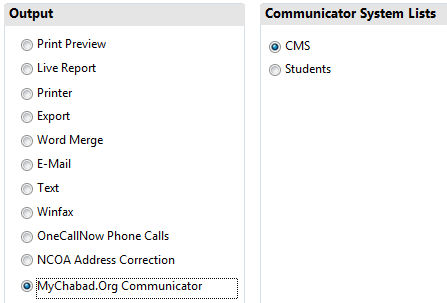
Options
Report Type: Clearly gives the choice of “Main Contact Record” or “Individual Family Member”. This naming convension is used in all other reports as well (Occasions, Adult Education). (this choice was in previous version called Contact/Family).
Main Contact Record: Choosing this option will give you both primary contact members on a single row.
Individual Family Member: Choosing this option will give you each family member on a separate row. You then have the option of whether to “Include Primary”, to “Limit to Primary”, or both. For example, if you want the report only show children (non-primary family members), you should uncheck the “Include Primary” check box. If you want the report to have all family members (primary or otherwise), you would uncheck the “Limit to Primary” check box.
Columns tab has options for which phone types, to limit to primary phone number in each type and filtering options.
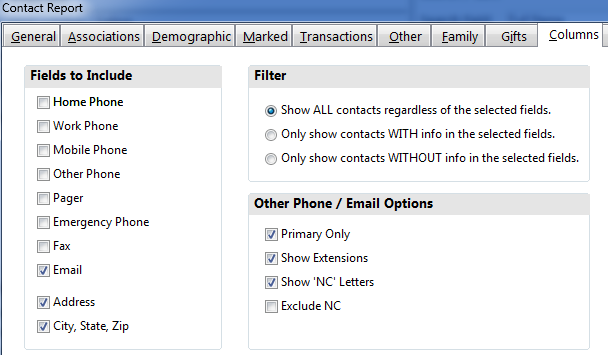
As described elsewhere, the contact number types have been simplified in this version. The Contact Report allows for selecting from which of these contact number types to include on the report (Home, Work, Mobile, Other, Page, Emergency, Fax or Email).
Because there is no longer a limit to how many contact numbers can be entered in a particular contact number type, there is an option on the report to limit to “Primary Only.” This is checked by default. Limiting to “Primary Only” means that only the first (default) contact number of each contact number type will be included on the report. If you uncheck this check box, you will get all contact numbers of the types you choose.
Whether you choose “Main Contact Record” or “Individual Family Member” in the options (see above), the contact numbers that will be displayed on the report will be those that are either directly associated with that individual or those that are shared numbers. In all cases, only those contact number types that are checked off in the Fields to Include section will come up.
For example: if you choose Main Contact Record as the Type and check off only the Home, Work and Mobile fields and are showing Primary Only, you will get Home, His Work, Her Work , His Mobile, and Her Mobile on each row of the report.
If you choose Individual Family Member as the Type with the same options, you will simply get a Home, Work and Mobile fields for each row since each row displays an individual family member.
This concept applies to printable list reports, exports, group and individual emails, uploading to MyChabad.org Communicator or OneCallNow and any other Output that is available.
Contact “Programs” Limitation.
In prior version of CMS, there was a limit of 255 Programs. While the system would not stop you from entering more programs, when it came to reports, an error would occur indicated that you have more that 255. The only work-around to this would be to consolodate the programs and delete the programs that aren’t needed as much. In many cases, this work-around was simply not an option.
The new version of CMS resolvs this issue.
Include Subprgorams Bug Fix
The Contact Report has a feature that when reporting based on a Program (association tab) that has one or more sub-programs, you can check the Include Sub-programs check box so that the report will include any contact who is associated with any of the sub-programs (and sub-sub…) as well. An error would occur, in previous versions, if there was a sub-program that had no contacts associated with it. If this occurred, you would either have to delete unused programs, or not use the “include sub-programs” feature.
The new version of CMS resolves this error.
Transactions
Contact report can be made based on Transactions. You can make a report to include only contacts that have given (payments) or have pledged (bills). You can also narrow down the Transaction criteria to include certain categories, date range and amount range.
However, if you wanted to limit the contact report to EXCLUDE contacts who have given or pledged, there was an extensive workaround that needed to be done.
The new version of CMS adds the abiility to make reports that exclude contacts that match the criteria on the Transaction tab. Simply check the “Exclude Contact that match critiria” check box.
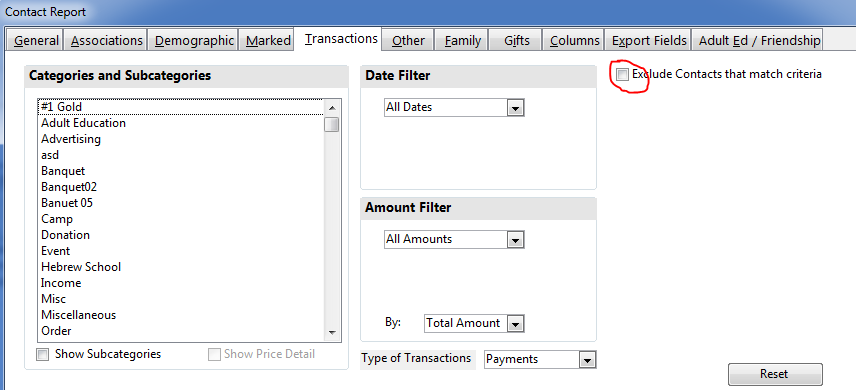
Another Improvement: In prior versions you needed to select at least one category or subcategory in order for the criteria to register. This is no longer the case: just selecting a Date Range, or Amount Range will trigger the citeria.