As described in detail in
this KB article, the Phone, Fax and Email address (contact number) have been completely reworked. Each contact number is now primarily associated with an individual family member (as apposed to being associated to the contact record).
When upgrading from version 12 and earlier, you are prompted with a window where you need to indicate what each Phone/Fax/Email type should be migrated to.
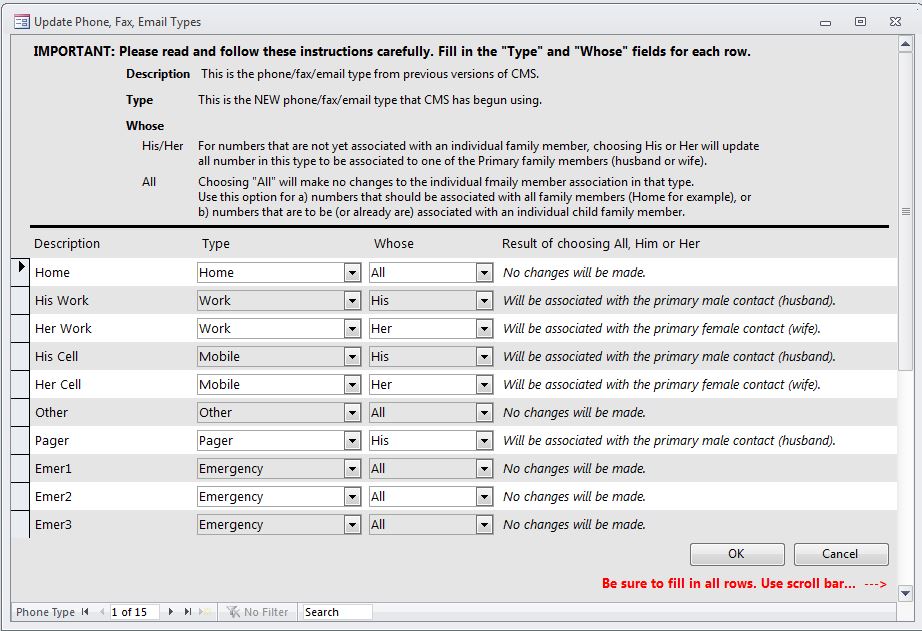
For example, the His Work phone type (Description) is going to be designated as a "Work" type and associated with "His" (whose).
For the Home phone type (Description), choose "Home" as the type and "All" as the (whose). - this will make it a "shared" number for all family members.
Another example of when to use "All" (whose) would be if you created a phone type for "child" and over time, you manually associated phone numbers to individual children. Choosing All will leave those associations as they are.
It is very important that this be done correctly. Be sure to scroll down to the bottom (use the scroll bar or navigation buttons) and fill out each row accordingly.
The order in which the original phone types are displayed is based on the way they are ordered in the Phone/Fax/Email types setup under the Program Setup > Custom List Setup menu (no longer available in the current CMS version). If a contact has more than one type of phone number (e.g. 2 mobile numbers), the Primary number will be the first one and subsequent numbers will become 1, 2,... Same with email address types.
When done, click Ok.
If you ran the update without properly filling out this window, you can access this window by clicking Tasks > Maintenance > Phone/Fax/Email types update.