The Chabad Management System allows you to keep track of a person's family members, friends or anyone, for that matter, associated with that person.
These family members can be enrolled in Family Programs. Unlike programs associated with a contact where the entire contact record is associated with the program, family programs are assigned to an individual family member.
This information can later be used to print Aliya cards, print lists of children and keep track and send notices regarding family members' birthdays, anniversaries and yahrtzeits.
You cannot track payments and bills for individual family members. If a specific family member does make a payment, he needs to be entered as a separate contact.
Typically, you would enter children as family members. However, you can also enter other relatives. When entering a Yarhtzeit of a parent, for example, the parent should be entered as a family member and marked as deceased.
The contacts themselves (husband and wife) are automatically entered as primary family members. Primary family members' names' cannot be edited directly in the family screen. To edit their names, change their contact information in the Main screen and their names in the Family screen will be updated accordingly.
When you click the Family tab on the Main screen, you can view and edit the person's family members as well as any family programs a family member has.
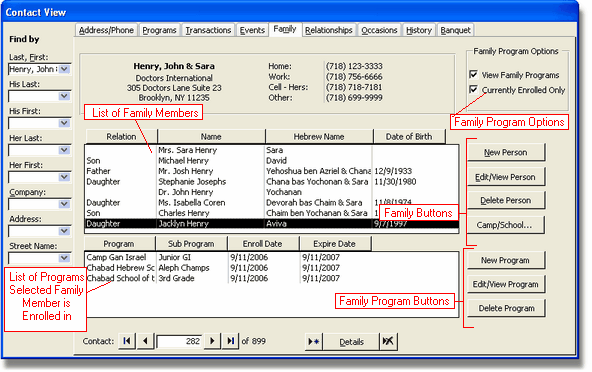
List of Family Members
This is a list of all the family members that were entered for this contact. This list also includes the primary family members (husband and wife).
New Person
To enter a new person for this family, click the New Person button.
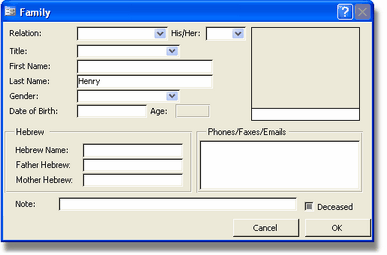
Relation:
Specifies the relationship of this family member to the primary. You can choose from the existing options on the list, or type anything you want (Great Uncle, for example)
His/Her (optional but important):
Specifies if the relation is his or hers. For example: when choosing Father as a relative you will want to specify whether it is his father or her father. When entering a new relation, this field will automatically read as Both. When choosing son or daughter as the relation, if the child is both of theirs (not from a previous marriage) don't change it. If not, specify his or hers. This field determines how a letter is addressed to the primary contact in regard to their relative. For example, a Yahrtzeit letter regarding a deceased parent is addressed to the husband or the wife based on this field.
First Name:
Enter the first name of the family member.
Last Name:
Enter the last name for the family member. The default is the last name of the husband in the main record. This can be changed to any name you choose
Gender:
Select Male or Female. When specifying the relation, in some cases CMS will know if the gender is male or female and will enter it accordingly. This field is very important in knowing how to word letters. For example: the letter can read: "I would like to remind you of your mother's yahrtzeit, may SHE rest in peace". If you want to automate such letters, this field must be entered accurately.
Date of Birth (optional):
Enter the Date of Birth of this family member. CMS will automatically compute the age based on the date of birth and the age will appear in a small grey rectangle next to the date of birth.
Hebrew Name (optional):
Enter the hebrew name of the family member.
Father Hebrew/Mother Hebrew (optional):
Enter the Father's Hebrew (or English name). This can later be used for printing Aliya cards.
Phone/Faxes/Emails:
This will show the family members phone, fax, and email information. It gets this information from the Address/Phone Tab. By selecting to view the details of a phone, fax or email, you can associate that number to a individual family member.
Picture:
Double-click the rectangle on the right to insert a picture. Choose a picture from your pictures folder that you specified in the Options > File Locations.
Note:
Enter a note regarding this family member.
Deceased:
Check this box to indicate that this person is deceased. By default, deceased family members are excluded from family reports. Entering a Yahrtzeit for a specific family member will automatically check this box.
After entering the data about a family member click the OK button and the Person will be added to the Family list. If you change you mind and choose not to enter the person as a Family member, you can click the Cancel button and no changes will be made.
Edit/View Person
To edit a person on the Family list, simply double-click the person in the list you want to edit or click the Edit Person button. The same screen used for entering a new person is used to view and edit a person.
Note: You cannot edit the basic information of the primary family members. You can only edit the Hebrew names of the contact, his/her parents, the date of birth, enter a note or picture and check off whether or not the primary member is deceased. The other information will appear grey.
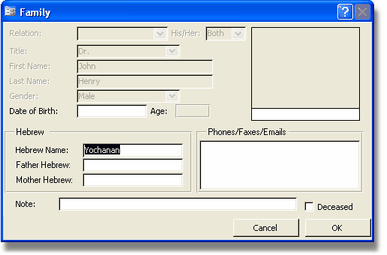
Delete Person
To delete a Person from the family list, click the Delete Person button. A message will appear asking you to confirm the delete. After confirming, a message will tell you that one record has been deleted.
Note: When deleting a person, all occasion and family program data related to this person will be deleted as well.
Camp/School Module Integration
For those that have the optional Camp module, here is where you can access it. For more information on the Camp Module, see Optional Modules > Camp.