To add a new Contact to the database, click the Add Contact button found on the bottom of the Main Screen.

This brings up the Add Contacts screen.
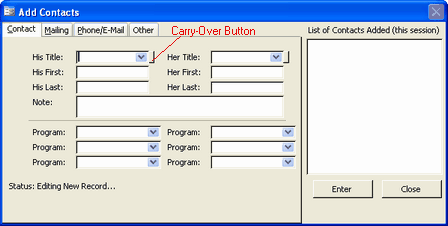
The Add Contacts screen has four tabs:
Contacts
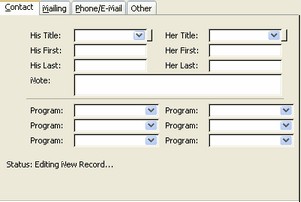
Enter the names of the husband and/or wife. In addition, you can select from up to six predefined programs. Once the contact is entered, you can assign any number of programs. See Programs for more information.
Mailing
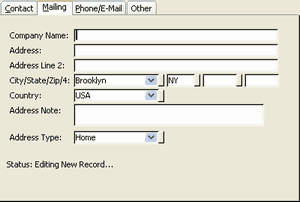
Enter Address Information. Although you can only enter one address when entering the contact information, once the contact is entered you can add as many addresses as necessary.
Phone
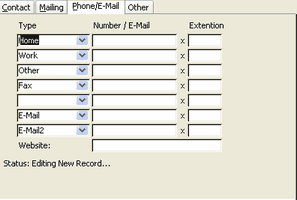
Enter up to seven phone numbers, fax numbers and e-mail addresses. Once the contact is entered, you can enter as many numbers and e-mail addresses as needed. See Phone/Fax/E-mails for more information.
Other
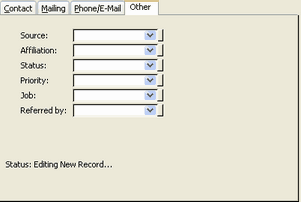
Enter other information such as Source, Affiliation, Priority. For more information on these fields.
Enter data in any of the fields as needed. Use the Tab key to move between fields in their order. When you reach the last field on any of the tabs, pressing Tab moves you to the first field on the next tab.
When finished entering a name, press the Enter button to add the Contact to the database. The Contact will then appear in the 'List of Contacts Added (this session)' box.
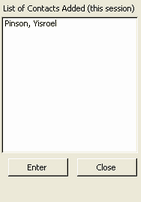
When finished adding contacts, click Close to return the Main screen. The last name that was entered appears in the Main screen.
Carry Over Buttons
When entering a lot of records that share the same information, you can use the Carry Over buttons to have the program 'remember' the data that was entered for the previous Contact. That data will be used for the next Contact, unless you choose otherwise. Carry Over buttons are the small vertical buttons that appear to the right of some of the fields. To set the Carry Over button on a field, depress the button.