Click on Program Setup > Options and then click on the Stationary tab
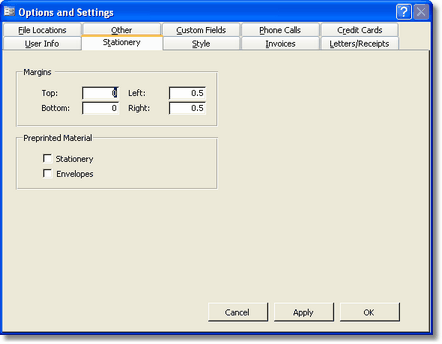
Here is where you specify the margins of your stationary. The
margins indicate how much or the page your stationary takes up. If your
stationary has a column on the left of the page (names and titles in
your organization), you should increase the Left margin accordingly.
You may need to experiment with the margins until you get it just right.
Preprinted Material:
Check the Stationary check box if you have pre-printed
stationary. If this box is checked, CMS will print a letter without any
letterhead using the margins that you set. If this box is unchecked,
CMS will print letters on a basic letterhead. Checking the Envelope
check box will indicate to the program not to print your return address
on envelopes. If you don't have pre-printed envelopes, you should leave
this options unchecked.
Letterhead Image:
Not pictured here, you can select an image file to be printed on all you Letters.
Types
of images supported are bmp, gif, jpg
Do not select a
tiff as this will show up in the preview, BUT will cause the ty letters not to come up.
If you size
your image to 8 x10 inches (Approx. 720x960 pixels; 21.59x27.94 cm), it will fill the entire page.
In Paint – you can click Image> Resize to see / change the Width and Height of the image.