Click on Program Setup > Options and then select the Style tab
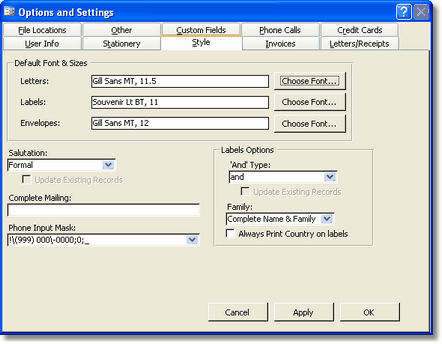
Choose the Font and Font Size for Letters, Labels and Envelopes. To choose a Font and Size, click the Choose Font... button. This opens the Installed Font List, displaying a test box, a font name and font size. Use the down arrows on the right side of the font name and size to choose a different font. The font test box will show you a sample of what the font looks like. When you are happy with your selection, click OK.
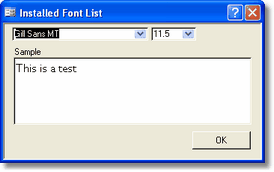
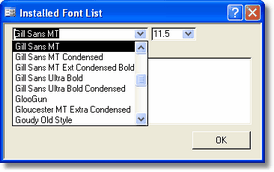
Note: In order for the Labels to fit properly, you should not increase the font size too much.
Salutation:
You can choose whether to use Formal Salutation (using the title and last name) or personal salutation (using a first name). Whichever one you choose will be the default for all new contacts. To update all existing contacts, check off the Update Existing Records checkbox.
Note: You can change individual contacts' salutation without affecting the global salutation settings. To change individual contacts salutation, see Address Settings.
Complete Mailing:
For countries whose complete mailing address differs from the US, the complete mailing will need to be entered here. To setup this field, you need to contact tech support.
Input Mast:
Y you can use the Input Mask to make data entry easier and to control the values you can enter for phone and fax numbers. Choose from a list of preset Input Masks or enter your own. For instructions on building your custom Input Mask, lookup InputMask from the Access Help System. If you are located outside the United States and Canada and have a format for phone numbers that differs from that of the US, you will need to either leave this field blank or design your own Input Mask.
Note: This applies only to outside USA. If you need help with this, please contact tech support.
Label Options:
"And" Type:
You can set the style for the name that appears on the label. This setting determines how the Husband Title and Wife Title are combined.
Note: If you want to update all existing records, check off the box Update Existing Records and click on Apply on the bottom of the options box.
Family:
You can set the syntax for Family style labels. There are two options:
- The Last Name Family.
- Complete Name & Family.
Choosing option 1 with cause family style labels to read: The Adams Family (for example). Choosing option 2 the label will read: Mr. & Mrs. Shimon Adams & Family.
See Contact Report for more information on generating Family style labels.
You can also choose whether to always print the country on labels regardless if it's your country or not. To choose this option, check off the appropriate check box.