The Chabad Management System has the ability to generate individual or batch invoices. For details on printing invoices see Invoices.
To customize setting for the invoices go to Tools>Options and select the Invoices tab.
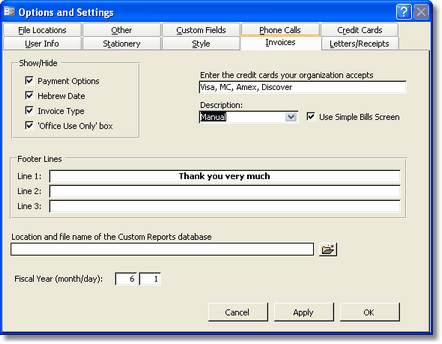
Show/Hide Check or Uncheck any of these items to show or hide them, respectively, on the invoice.
- Payment Options is the box that a customer can indicate
check, cash or credit card. If you are showing the Payment options you
can also indicate which credit carts your organization accepts.
- Hebrew Date will show the Hebrew date in addition to the English date.
- Invoice Type is the category of the Invoice.
- 'Office Use Only' box is a grey box that will appear on the invoice labeled 'Office Use Only'.
Invoice Description:
There is a description on each line of the invoice that describes what
that item is. There are two options how the descriptions is entered on
the invoice:
- Automatic
- Manual
Automatic will have the description calculated automatically based
on the Category and Subcategory entered for the bill. Manual will check
if a description was entered in the Description field of the Bill. If a
description was manually entered, that description will be used. If no
descriptions was entered, it will be calculated automatically (as in
Automatic).
Invoice Footer Lines:
These lines will appear at the
bottom of all invoices. When running batch invoices, you do have an
option to enter other footer lines (See Invoices). If no footer lines were entered at that time, these footer lines will appear.
Use Simple Bills Screen:
Check off this box to use the simple bills screen.
Location and file name of the Custom Reports Database:
Enter the location and name of your database containing your custom
reports. This is for banquet reports and custom designed invoices and
statements.
Fiscal Year:
Enter the month and day that the fiscal year begins.