Microsoft Office security updates released on Patchday (November 12, 2019) causes the most basic queries to fail with error message "3340: Query is corrupted."
Microsoft addresses this issue
here.
If you are getting these errors in CMS, you should not use the program until it is resolved. Continuing to use CMS (even parts that appear to work fine), may be causing unknown damage to your database!...
UPDATE 12/10/2019
Users of older versions of office (2010 and 2013) can now update office and don't need to uninstall the faulty KB.
For Office 365, and Office 2013, 2016 and 2019 Click to Run (C2R) installations, click File > Account > Update options > Update Now within an Office application.
For MSI (windows installer) type, running windows update should correct the issue.
Click Start and type "Check For Updates" (or Windows Update) to open the Windows Update App. Check for an install all updates.
There should now be no need to remove any specific KB. However, if for whatever reason the updates don't correct the issue, please follow steps below of previous released instructions.
UPDATE 11/18/2019:
Microsoft has released an update that fixes this for Office 2016 MSI type installation and Office 365/click-to-run.
Office 2016 MSI Type Installations.
- Exit all Office applications (CMS, Word, Outlook, Excel, etc.)
- Click here to go to the Microsoft download page for this update
- Click the Download button to download the file
- When download is complete, open (run) the file to begin installation.
- If prompted to restart your computer, close and save any files and restart your computer.
Office 365 and Click-to-run type installations
- Within any office application (Word, Excel etc.), click File > Account
- Click the Update Options down-arrow button and click Update Now
If you aren't sure what version of office you're using, or what type of installation (MSI, click-to-run, 365), you can attempt any of the methods. You can't go wrong. If your version isn't compatible, you won't see the option or you'll get a message indicating that during the installation. No harm done. In this case, please follow instructions below to remove the update that caused this issue.
IMPORTANT: What follows below most likely doesn't apply to you if you're using Office 2016. See above for a fix released by Microsoft on 11/18/2019.
Only proceed below if you're using an older version of Office or if the fix done above did not help.
UPDATE 11/13/2019:
There is a simple workaround (until Microsoft corrects this) to remove the specific update that is causing the error.
IMPORTANT: Only do this if you are experiencing the issue described above
Instructions for traditional installations of Office
- Click Windows Start and type "Check for Updates" (System Settings or PC Settings)
- Click View Update History
- Click Uninstall Updates
- Search for the KB4484119 update.
- Right Click it and choose Uninstall
If you're using Office 2016 or Access Runtime 2016, search for and remove KB4484113 as well
Instructions for Office 365 and "Click To Run" type installations
If those updates are not showing up at all, it may be that you're using Office 365. Here are instructions to roll back to the previous release of Office 365.
- Disable Office Updates.
In CMS, click File > Account. Click the Update Options down-arrow button and choose disable updates.
- Exit all Office applications.
This includes CMS (Access), Word, Excel, Outlook etc.
- Start the Command Prompt with Admin permissions
Click Start, type CMD, right-click Command Prompt and choose Run as Administrator
- Type (or paste)
cd %programfiles%\common files\microsoft shared\clicktorun
and press Enter on your keyboard.
-
Type (or paste)
officec2rclient.exe /update user updatetoversion=16.0.12130.20272
and press Enter on your keyboard.
You'll get a message (screenshot) that Microsoft is downloading and then applying the update.
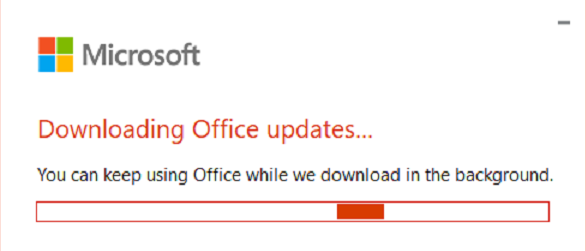
Microsoft has announced that the new patch will be updated on Dec 10th. You should set a reminder to re-enable Office Updates after that.
If you're using an older version of CMS and don't even have Office/Access 2016, you can try to remove KB4484119 (for 2013), or KB4484127 (for 2010)
Details and discussion about this can be found in many places on the web. Here is but one example: